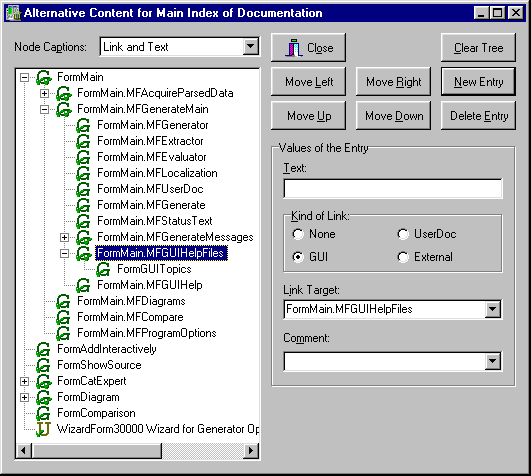Homepage: http://delphidoc.sourceforge.net/
Homepage: http://delphidoc.sourceforge.net/
Project-Page: http://sourceforge.net/projects/delphidoc/
Documentation of the Components
The nodes in the tree view can either show the text of the entries, the target it links to or both. What information should be shown can be selected with this control.
The alternative content of the main index is arranged hierarchical like a tree. This is done because normal, continuous text can easier be inserted by writing text outside of sections in files with additional user documentation and it makes sense for most (non-trivial) GUIs to arrange links to the help on its parts in this fashion.
The nodes for this tree can be created, deleted and moved with the buttons on the right, but they can also be moved by dragging them with the mouse.
The values of the selected node can be edited with the controls in the group box.
The kind of the link of the node will be indicated with an icon.
If the documentation as a help has already been generated and the information is still available the validity of links into the help on a GUI or into the additional user documentation will be indicated with a green check mark on the lower left side of the node's icon. If it is not valid a red cross will be used instead.
Similar a check mark or cross will be shown on the lower right side for nodes which contain other nodes that link into the generated documentation.
Closes the dialog. The alternative content of the main index is edited directly with this dialog, so there is no way to cancel the changes done in it.
Clears the alternative content of the main index by deleting all nodes. When no alternative content has been defined the default content will be used for the main index when generating the help.
Creates a new node below the currently selected one.
Removes the currently selected node.
Moves the currently selected node left, i.e. moves it one level upwards. The node will be inserted directly below its current parent node.
Moves the currently selected node right, i.e. moves it one level downwards. The node will be inserted as the last child node of the node directly above it.
Moves the currently selected node above its predecessor, i.e. swaps it with the node directly above it.
Moves the currently selected node below its successor, i.e. swaps it with the node directly below it.
Contains the controls to edit the values of the currently selected node in the tree view.
The text to be shown for the current entry. If it is empty and the entry is a link to a comment in the help on a GUI or to a page of the additional user documentation, the title of the target will be used instead.
Selects to what kind of target the current entry points to. It can either be a simple text with no link at all or a link inside the help on a GUI, to a page of the additional user documentation or to an external resource, either in the internet or in the local file system.
The target of the link of the current entry is defined with this control, it is not visible if the entry is only a simple text without a link.
If the link points into the help on the GUI or in the additional user documentation and the documentation has already been generated and the information is still available the list of GUIs or the list of pages of the user documentation will be available in the drop down list of the control to allow an easy selection of the target.
If the link of the current entry points into the help on a GUI the comment inside a logged GUI can be selected with the second control. It will only be visible in that case. Similar to the control above it, all comments inside the selected GUI will be added to the drop down list, if available, to allow an easy selection of the target of the link.
Please see one of the contained components for a more specific help.
Homepage: http://delphidoc.sourceforge.net/